The Post Process options are below the Properties and provide quick access to common functions. Using the Post Process Stack allows you to skip creating common adjustment nodes. This reduces the clutter in your graph and increases efficiency.
Post processing options offer other choices. These are individual options which you can turn ON/OFF per your requirements. Turning ON a particular option, e.g. Bias-Gain, will show the sliders Bias and Gain. Not all effects are shown in the quick access toolbar. To access all the other effects, you can use the ... menu next to the toolbar.
| Process | Description |
|---|---|
| Autolevel (Lv) | Automatically levels the terrain where the heights are proportionately distributed between the highest and lowest. See AutoLevel. |
| Log | Applies logarithmic scaling that bulks up the terrain. See AutoLevel. |
| Equalize (Eq) | Equalizes the terrain where the heights are linearly distributed between the highest and lowest. See AutoLevel. |
| Max | Selects the higher of the 2 inputs. See Combine. |
| Min | Selects the lower of the 2 inputs. See Combine. |
| Diff | Creates the difference of the 2 inputs. See Combine. |
| Invert (Inv) | Inverts the terrain. |
| Clamp | The terrain is proportionally reduced in height. See Clamp. |
| Clip | The terrain is clipped beyond the extents provided. See Clamp. |
| Blur | Applies a blur to the terrain. |
| Shaper (人) | Bulks up or bulks down the output. See Shaper. |
| Raise (⨂) | Uniformly increases the height of the terrain. |
| Displace (〰) | Distorts the terrain using built-in noise. See Displace. |
| Autolevel Mask (Msk) | Autolevels in the incoming Mask if the node has a Mask port and is connected. |
| Influence | Blends between the original/unprocessed and processed versions. See Combine. |
| Drop to Floor | Removes any extra height from the bottom of the terrain. |
Influence, Drop to Floor, and additional parameters for other modes (when turned on) are visible only when you expand the Post Process Stack.
The Influence slider is a very simple yet powerful tool for layering effects. It blends the output back with the input, allowing you to manage the influence of the current node.
Pinning Nodes Eroding Terrains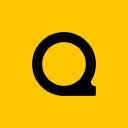
Official Website | Discord | YouTube | Instagram | LinkedIn
This documentation is licensed under the MIT License, a very permissive open-source license.
