The Combine node is one of the most important nodes in Gaea. It allows you to take two outputs (terrains, masks, or color maps) and combine them using various mathematical operations, often known as 'Blend Modes'.
In addition, the Combine node also gives you a separation mask for texturing purposes when working with terrains and masks.
Using Combine
Color Mixing
With Gaea 1.2, Combine has replaced the Mixer node. Combine can now handle color map blending to give you additional flexibility.
Combine will switch to color blending mode when the first input is a color map. The second should be a color map too. If the second input is a mask or heightfield it will be converted into an RGB color map.
Inversely, if the first input is a heightmap or mask and the second is a color map, the second map will be converted into a grayscale mask.
Example
This is an example of equally blending (Mode: Blend, Ratio: 50%) Perlin and Mountain nodes. 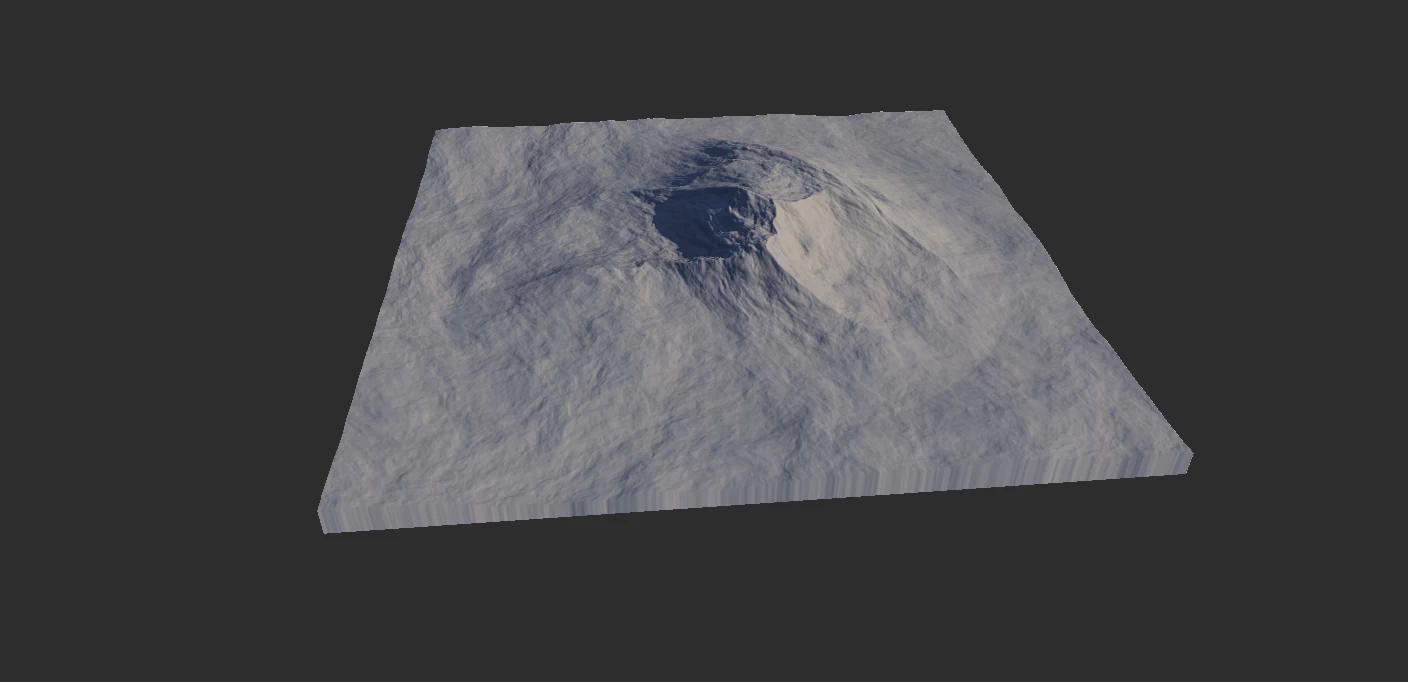
If you switch the mode to Max and Ratio to 100%: 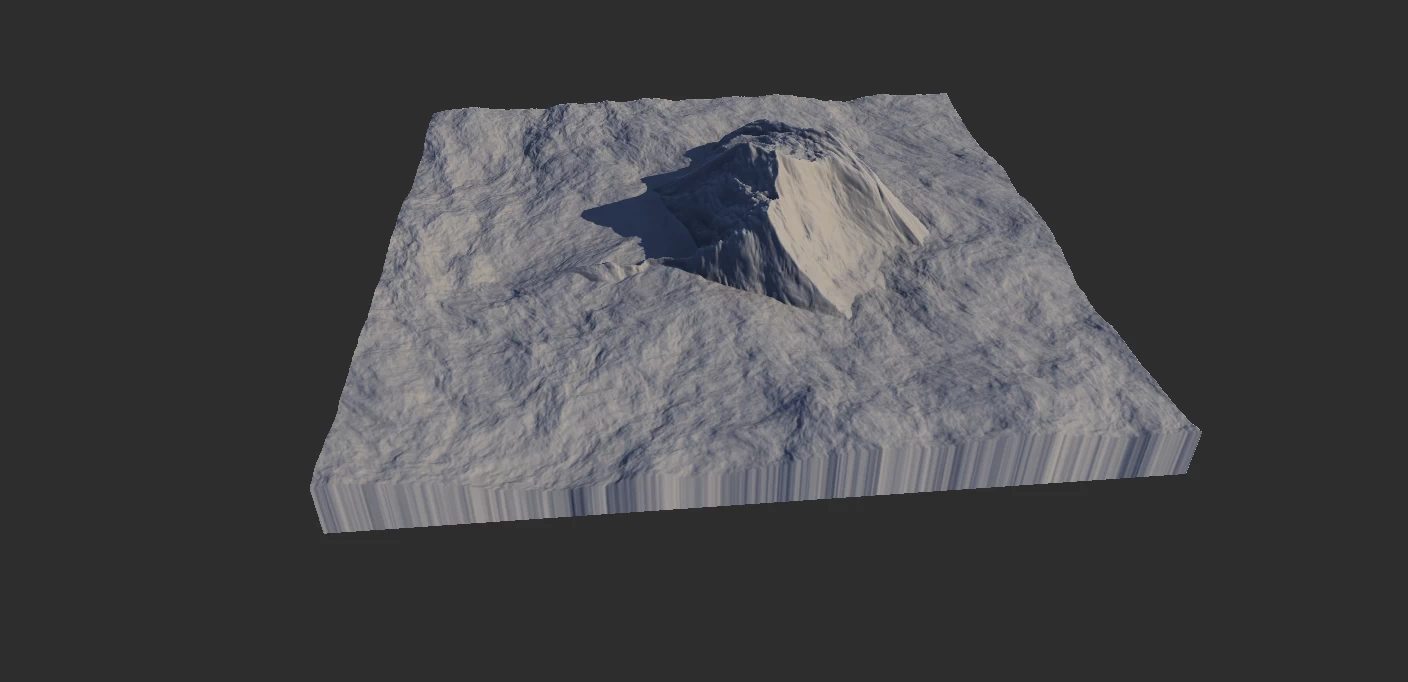
If you plug in a shape of any kind to the Mask input of the Combine node, the brighter parts of the mask will be replaced with the first input, while darker areas will be replaced with the second input. If your mask is soft (ie - lots of grays instead of just black and white) then the blending between the two will be soft. This is usually the preferred method. 
Additional Scenarios
Clamped Output
By default, Combine will clamp the output between 0..1. This is a safety precaution for mixing masks and other values where the value scale is not readily apparent and can cause issues in other nodes.
If you're adding two terrains where the combined output goes beyond 1.0, it will return flat portions in such areas. To prevent this, you can turn off Clamp Output. However, to properly use this data you must bring it within the "acceptable range". To do this, you should enable Autolevel (Lv) in the Post Process Stack and then Clamp. This will bring the whole mask or terrain within the safe range.
Alternatively, you can add an Fx node to the Combine output or other nodes like Clamp and bring it down manually.
Properties
| Method | BlendBlends the values of the two inputs. AddAdds Input2 to Input1. ScreenAdds Input2 to Input1 without overexposing the output. SubtractSubtracts Input2 from Input1. MultiplyMultiplies Input1 by Input2. DivideDivides Input1 by Input2. MaxSelects the higher of the two inputs. MinSelects the lower of the two inputs. SqRtThe square root of the two combined terrains. PowerUses Input2 to create exponents of Input1. DifferenceCreates the difference of the two inputs. InsertInsert relatively flat and isolated shapes into an uneven surface, such as sand dunes, while retaining the flatness of the rocks.. EmbedEmbed any shape into any other terrain by performing a height-preserving add function. |
| Ratio | The ratio applied to the selected method. |
| Swap Inputs | Switches the two inputs. |
| Separation Mask | When enabled, creates a separation mask that separates the original elements from the combined output. |
| Clamp Output | Clamp the output between 0..1 values, removing any excess spikes or out-of-bound values. You can turn this off if you are sure your values are already within the 0..1 range as this can result in a minor speed increase. |
| Abs | When enabled, any value above 0.0 is forced to become 1.0. This is useful for creating hard boundaries out of masks. |
| Threshold | When abs is enabled, it is the threshold for the Abs operation. When Insert mode is active, it responds to the threshold to which insertion should take place. |
| Flatten | The amount of flattening the local terrain must go through to insert an uneven shape. Only available in Insert mode. |
| Threshold | The extent of insertion or embedding. Use it to multiply the Ratio value. Only available in Insert or mode. |
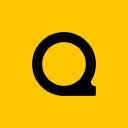
Official Website | Discord | YouTube | Instagram | LinkedIn
This documentation is licensed under the MIT License, a very permissive open-source license.
