Modifying Shapes
Adjustments
Filters
Erosion and LookDev
Masking
Masking is a core mechanism you will need to rely on when working with procedural shapes in node graphs. At its most basic, masking works exactly as it would in a paint program: define an area and only that part is modified. A mask must always be a heightmap, not a color map. Brighter areas are affected more; darker areas are affected less.
In Gaea, you will mostly deal with 2 types of masking - process mask and blending mask.
Process Mask
Almost every node contains a "Mask" input port. If you connect a mask to a node, the processing of that node is applied only within the masked area. For example, if you mask a Terrace node, the terracing effect is applied to the brighter areas.
The Mask node is often useful in a situation where you can manually draw a freehand mask.
Blending Mask
Blending Masks are more useful because they provide extra flexibility. To create a blending mask, 2 different nodes are connected to a Combine node. The mask will blend the 2 terrains as defined by the mask. Brighter areas defined by the mask become terrain A; darker areas become terrain B. The added advantage with the Combine node is that, instead of simply blending the 2 terrains, you can use one of several different blend modes, such as Add, Subtract, Max, etc.
While the Mask node is useful here too, you will probably use Data Maps, such as Slope or Height, more often.
It is worth noting that, even though a portion of a terrain's surface may be masked, Gaea will process the entire surface and then apply the mask. Internally, the masking is the same as a blending mask, where A is the processed version of the terrain and B is the unprocessed version.
A masked Combine node is much faster to reprocess than an effect or erosion node that is masked. If you tend to change your mask frequently, you can achieve Gaea's built-in masking manually. This is done by connecting the processed output to a Combine node's
Input1and the original, unprocessed output toInput2, and finally setting the Combine node to Blend mode with 100% Ratio.
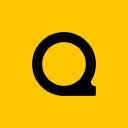
Official Website | Discord | YouTube | Instagram | LinkedIn
This documentation is licensed under the MIT License, a very permissive open-source license.
