The File node loads any supported image or data file as a terrain. It supports all major file formats, and you can load either a grayscale image as a heightfield, or a RGB color image as a color map.
A note about scale
In most cases, you can use the Raw Scale setting. This will interpret the data within a normal 8, 16, or 32 bit data range. If your uses excessive scale values that go below zero, you may need to use the Normalized or Mapped mode. If you wish to handle scale manually, you should turn on Clamp in Post Process Stack to ensure data does not go beyond anticipated ranges which may cause other nodes to break.
The Mapped mode is mainly used for communicating with other applications in automation scenarios where the incoming and outgoing data must retain a specific number range.
Properties
File Processing | |
| File | The file to load. |
| Save as relative path | Store the file path relative to the .TOR file rather than the full file path. This is useful when you need to share or transport the file. |
| Scale | The scaling method to use.RawUse the height values that the file provides. NormalizedNormalize the height values to Gaea's scale. MappedInterpret the incoming data according to the Custom Range values in the Build Tab. |
| High Quality Scaling | Sacrifice speed to increase the quality of the scaling. This is very useful if you have lots of small details you need to preserve, or if you're upscaling from a much lower resolution. |
| Treat as RGB | Treat the incoming file as a color image instead of a grayscale heightfield. |
| Enforce Linear Gamma | Enforces linear Gamma in the loaded terrain. |
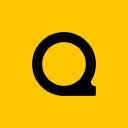
Official Website | Discord | YouTube | Instagram | LinkedIn
This documentation is licensed under the MIT License, a very permissive open-source license.
