Preferences
The Preferences dialog gives you easy access to common preferences. It can be accessed from the Gaea Main menu. You can also access it from the startup dialog.
Workspace
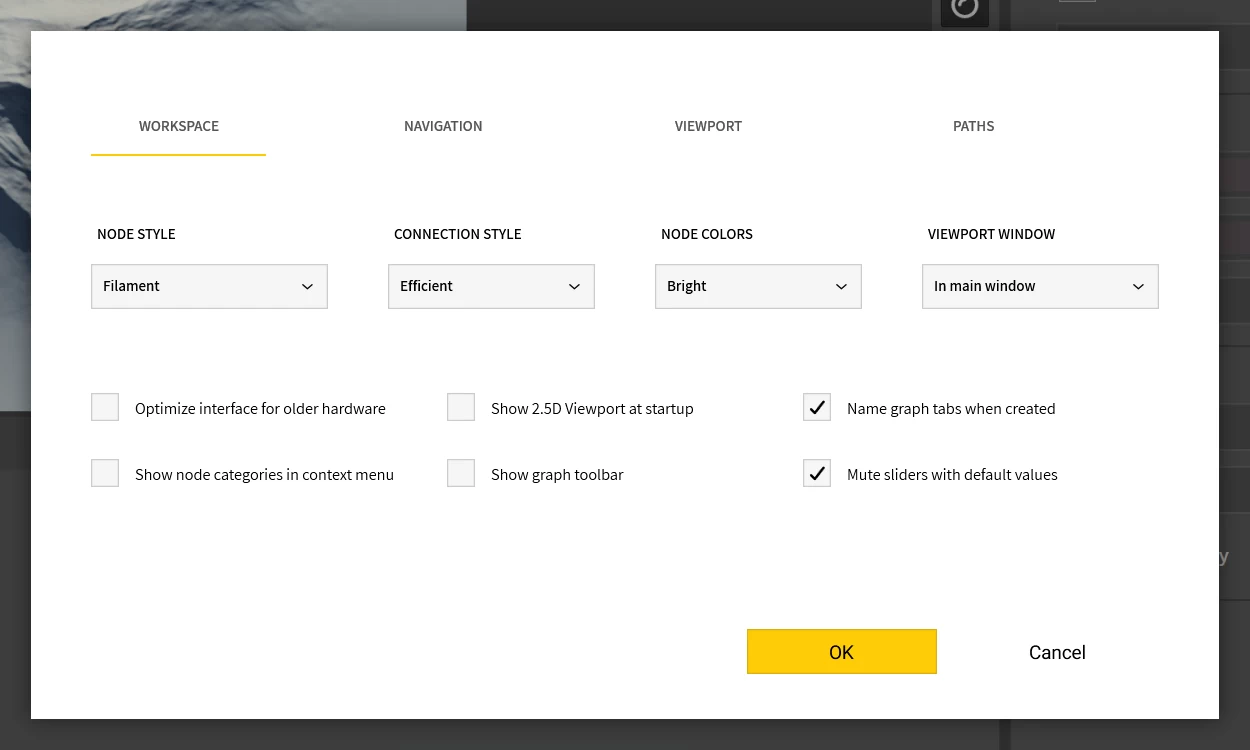
Toolbox: This option allows you to set the look of the toolbox buttons. The Icon option shows the toolbox buttons as icons. The Labels option shows labels in the toolbox, along with small icons. You can select the Hide option to hide the toolbox.
Nodes: Lets you select the node size in Graph. Three options are available: Small, Medium, and Large.
Connections: You can select from 4 types of connections: Efficient, Straight, Bezier, and Circuit.
Colors: This option lets you choose the color scheme for the UI. You can choose between Normal and Bright.
Optimize visuals for older hardware: Checking this option will reduce the visual effects. It will not impact functionality. This option will disable dropshadow effects in the UI, slider hover preview, and other UI details. This option requires Gaea to restart.
Show Favorites in Graph: You can check this option to show favorites in Graph.
Ask before deleting node: Checking this option will ask you before deleting each node. Unchecking this option will delete the node without your confirmation.
Viewport
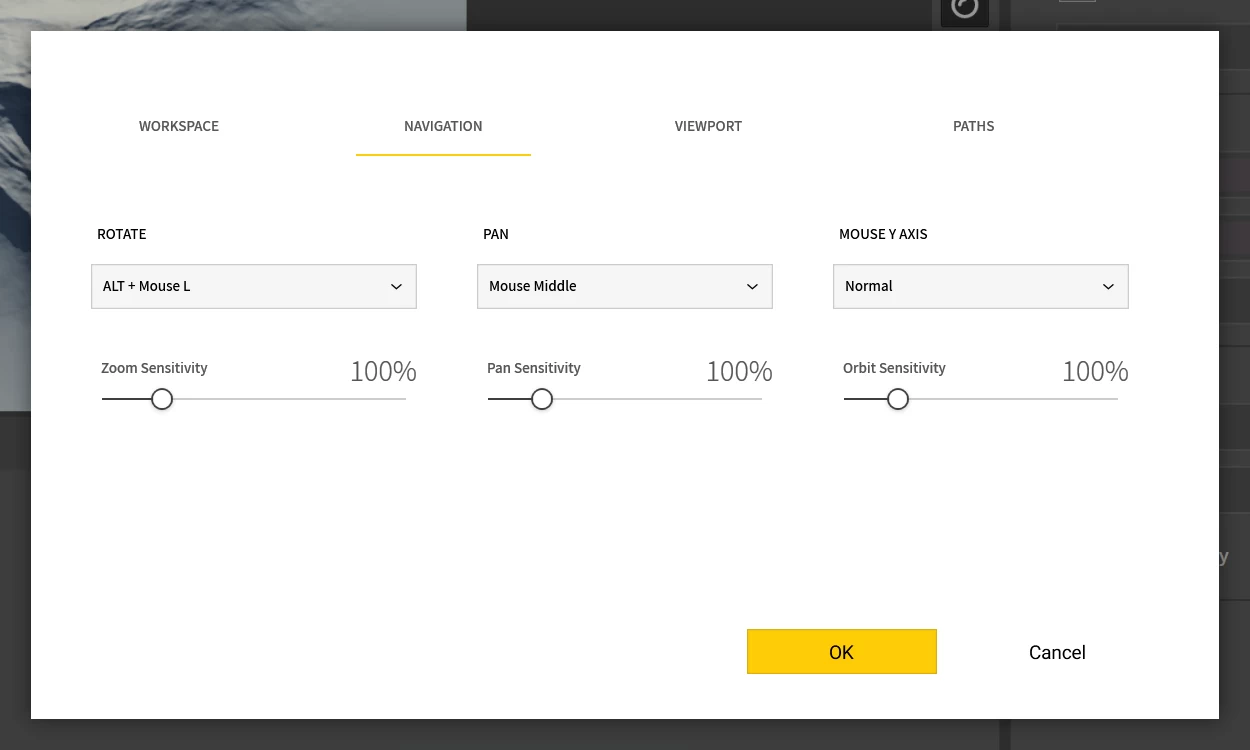
Rotate: This option lets you select the key combination to use to navigate in the viewport. You can choose from: Alt + MouseR, Alt + MouseL, MouseR, MouseL.
Quality: You can choose the Viewport quality from: Low, Medium, High, and Ultra.
Viewport Style: Viewport style options affect Graph workflow only. Select Embedded to keep the viewport attached as part of the main window. Select Floating to detach the viewport from main UI and keep it as a separate window. Select Floating Top Most to keep the viewport floating and on top of other windows.
Invert Y-axis: This option lets you invert the Y-axis of the viewport.
Build
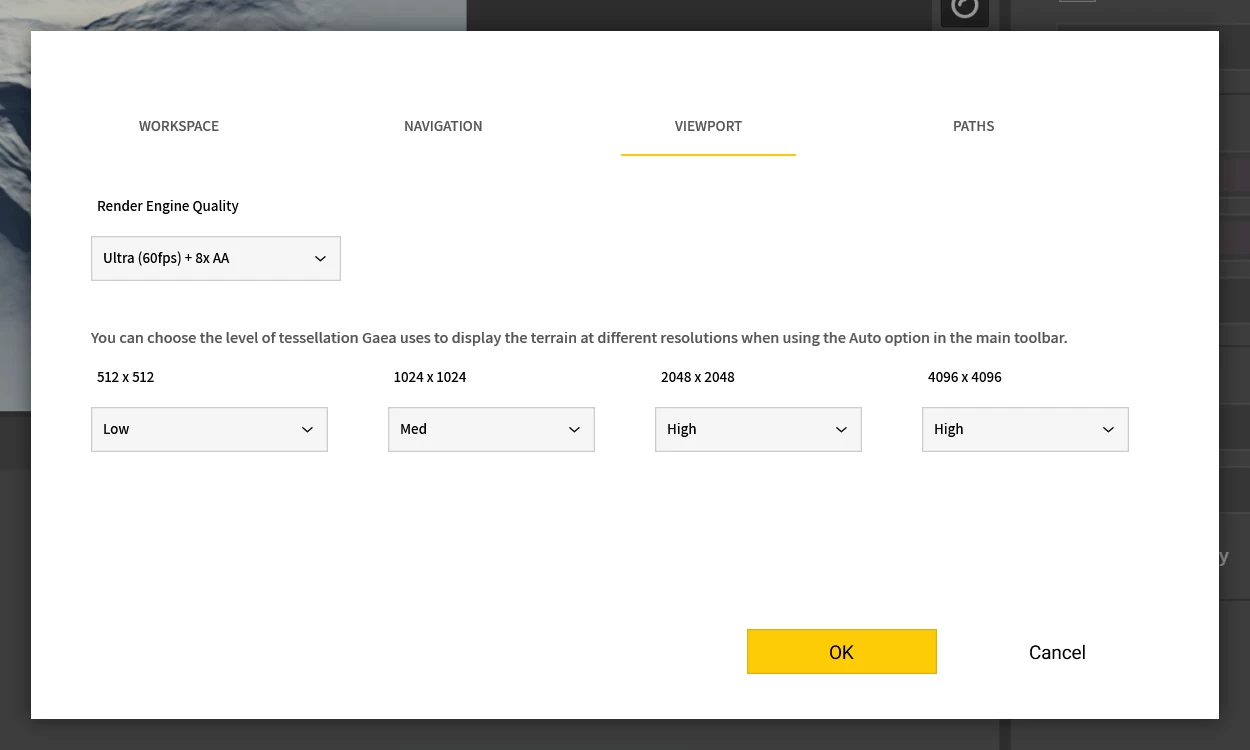
Gaea Documents Location: You can set the location where your Gaea documents are stored.
Central Build Repository: This option lets you set the Gaea Build Folder.
Cache Location: You can set the Cache location.
Others
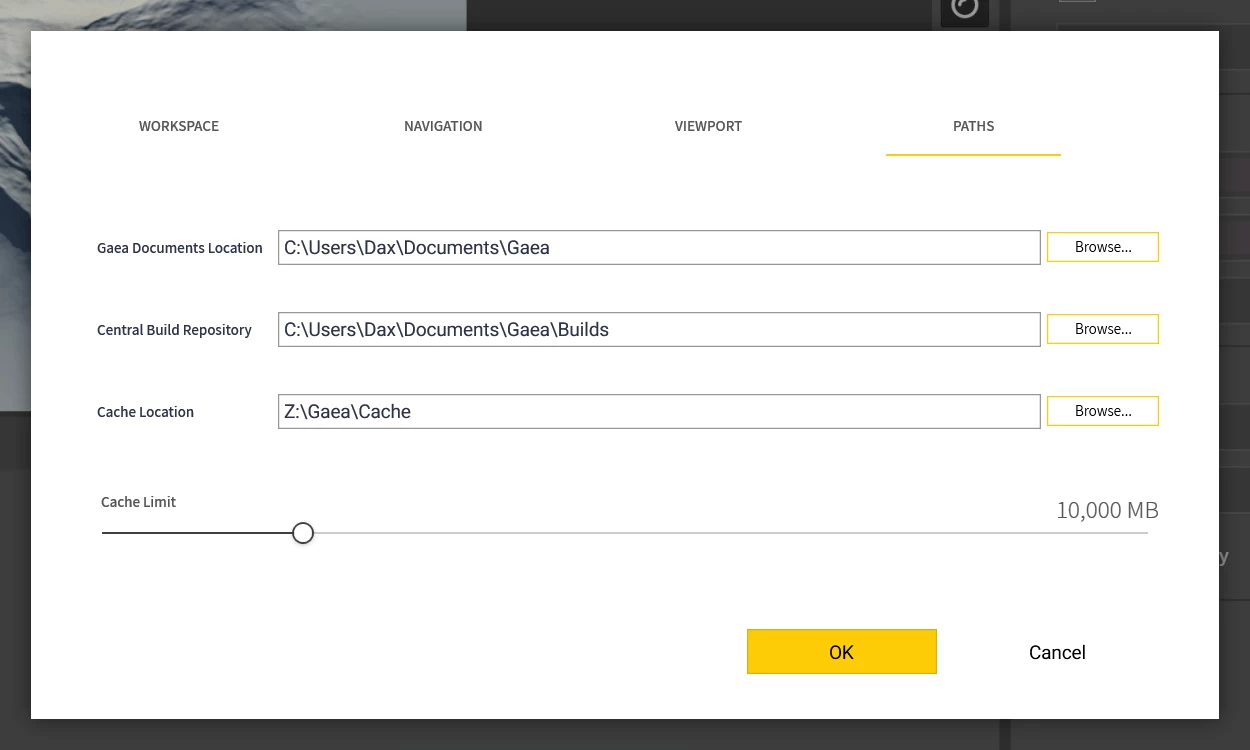
Autosave when performing major operations: This option will autosave your files when performing major operations. You can access your autosave folder at C:\Users\[YOU]\AppData\Roaming\QuadSpinner\Gaea\Autosave.
Keep autosaves beyond 90 days: Gaea cleans up the autosave folder for files which are older than 90 days. Check this option to keep the autosaved files beyond 90 days.
Check for updates on startup: Checking this option will check for updates each time Gaea is started.
Send anonymous usage data and hardware statistics: Gaea collects anonymous usage statistics and hardware data that we use to improve the software. This information is collected anonymously once a month, and does not contain any personally identifiable details.
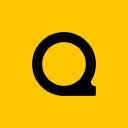
Official Website | Discord | YouTube | Instagram | LinkedIn
This documentation is licensed under the MIT License, a very permissive open-source license.
