Export terrains as meshes
Gaea can convert the heightmap of the terrain into a mesh using one of 2 methods: a uniform displaced grid or an optimized grid. Both options are available through the Mesher node. Simply connect the Mesher node to any heightfield node you wish to convert to a terrain, and it will output the mesh.
Displaced Grid
The standard, tried-and-trusted method of terrain meshes is a simple fixed-density mesh that is displaced on the vertical axis. It provides a uniform topology, using either triangles or quads.
The resulting mesh is the same as if you were to create a plane of a fixed number of segments and displace it vertically. It provides a strong, predictable topology that is very easy to manipulate.
The only downside of this method is that it uses the same number of polygons for any part of the terrain regardless of the complexity required. For example, a flat, featureless area would use the same number of polygons as a highly detailed peak.
Optimized Mesh
This method creates optimized terrains using our "Sophia" algorithm. It creates clean triangles and subdivides them as needed based on the complexity of the underlying portion of the terrain. The main advantage of this method is that it can produce higher quality meshes while reducing the amount of polygons used. In most cases, Optimized meshes produce higher quality results than their Grid counterparts, and use fewer polygons.
Depending on the shape of your terrain, you can reduce polygon count by 20-40%. In extreme cases with large flat areas, it can decrease by up to 80%!
Optimized meshes, however, cannot provide quad output and are limited to triangles because of the intrinsic nature of the algorithm.
Comparison
| Feature | Grid | Optimized |
|---|---|---|
| Precise polygon count | Yes | Approximate |
| Tris support | Yes | Yes |
| Quad support | Yes | No |
| Quality-per-polygon | Average | High |
| Increase quality where needed | No | Yes |
| Reduce polygons for flat or smooth surfaces | No | Yes |
| Topological Structure | Equidistant Grid | Organized Irregular Network |
| Automatic LOD generation | Yes | No |
| Suited for sculpting | Yes | No |
Further Information
Object Scale
Meshes can be exported in 2 scales: Normalized and Metric.
- Normalized scale enforces a strict
0..1range for values along all 3 axes. - Metric scale enforces
1 unit = 1 meter, so a typical Gaea terrain of5000meters would be0..5000units.
The main advantage of Normalized meshes is that many modern OBJ importers let you apply a scale multiplier, which you can use to scale the terrain very easily. You just need to use the width of the terrain in meters (see Terrain Scale). For example, the default terrain is 5000 meters wide. You can use 5000 as a multiplier when importing, and your terrain should scale to 5000 meters.
Texture Mapping
By default, all mesh exports include texture coordinates. In special circumstances, you can turn off texture coordinate generation.
Regardless of the method used to export the mesh, it will use simple planar mapping. In most 3D applications, you can apply simple planar mapping of the exact size of the object to get full UV mapping.
You can turn off texture coordinates and your file size can become 30% smaller. This can be quite helpful when you're working with very dense meshes. Since OBJ is plain-text format, most parsers can take quite a while to import. Without texture coordinates, this process can be 33% faster. Once imported in your DCC application, you can apply planar UV mapping to the object.
Normal Mapping
Gaea currently does not include normals.
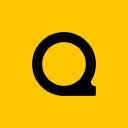
Official Website | Discord | YouTube | Instagram | LinkedIn
This documentation is licensed under the MIT License, a very permissive open-source license.
